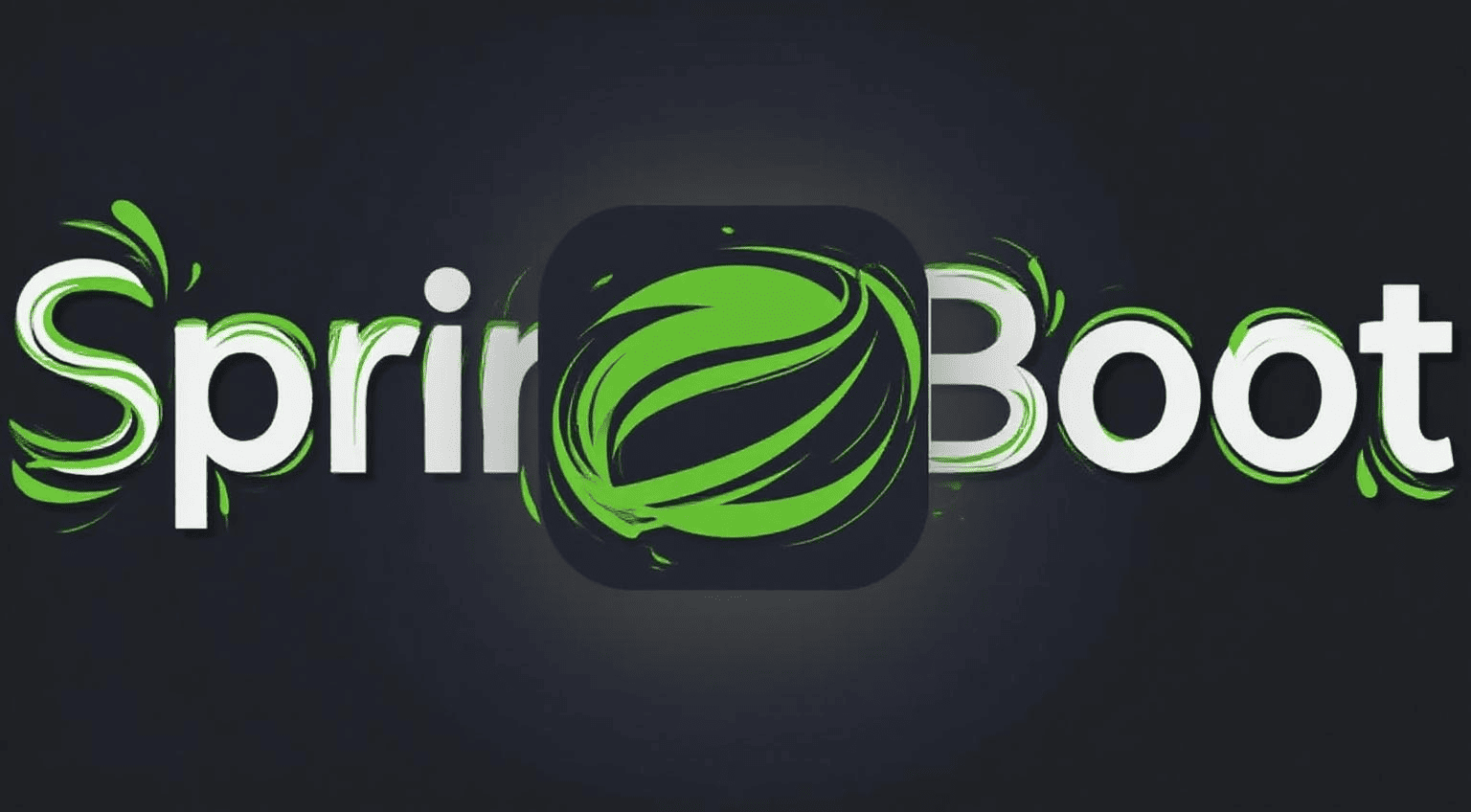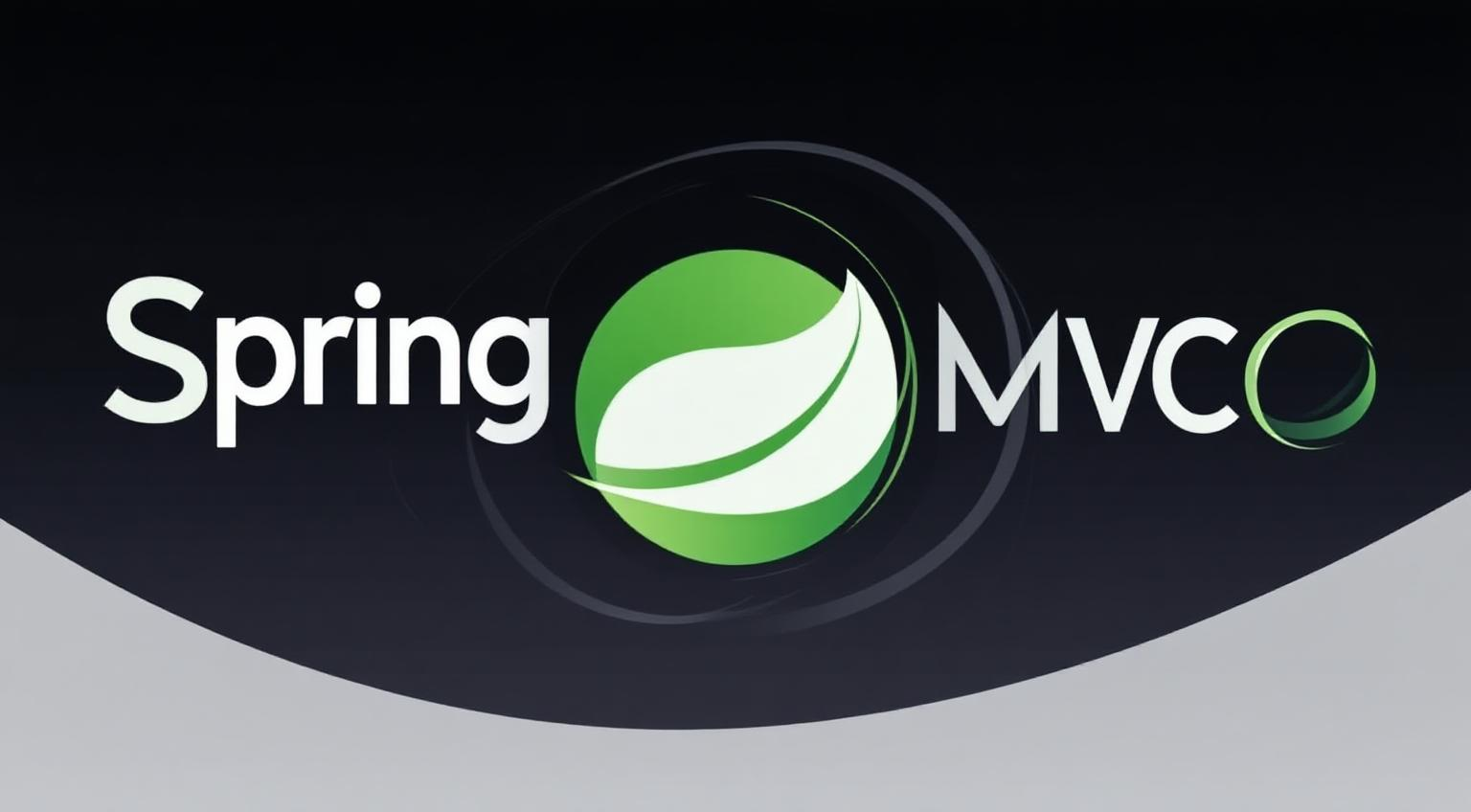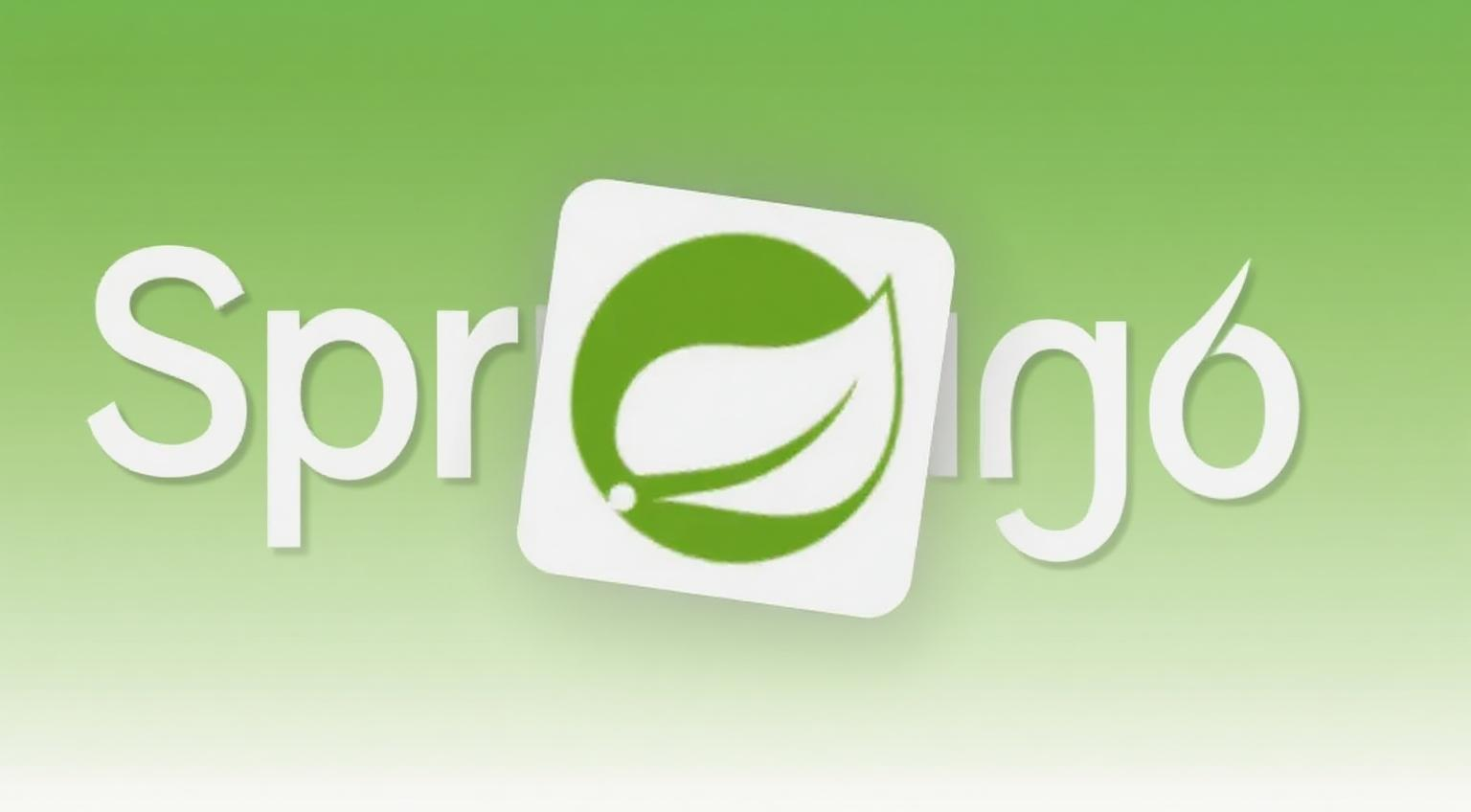12.Twikoo 美化:自定义评论回复邮件模板
前言:功能介绍
本指南将引导您将 Twikoo 默认的纯文本评论回复邮件,替换为一个图文并茂、样式精美的“亚克力粉”风格 HTML 模板。当有访客的评论被回复时,他们收到的不再是简单的文字,而是一封精心设计的通知邮件。
核心流程概览
- 获取邮件模板HTML代码:复制教程作者提供的、包含所有样式的HTML代码。
- 在Twikoo后台配置邮件模板:将代码粘贴到Twikoo管理后台的指定位置。
- 个性化修改模板:将模板中的默认图标替换为您自己的网站图标。
第一步:复制模板HTML代码
首先,请完整地复制下面这个代码框中的全部 HTML 代码。这就是邮件模板的本体。
1
2
3
4
5
6
7
8
9
10
11
12
13
14
15
16
17
18
19
20
21
22
23
24
25
26
27
28
29
30
| <div class="page flex-col">
<div class="box_3 flex-col" style="display: flex; position: relative; width: 100%; height: 206px; background: rgba(82, 97, 107, 0.1); top: 0; left: 0; justify-content: center;">
<div class="section_1 flex-col" style="background-image: url("【请替换为您的网站图标URL】"); position: absolute; width: 152px; height: 152px; display: flex; top: 130px; background-size: cover;"></div>
</div>
<div class="box_4 flex-col" style="margin-top: 92px; display: flex; flex-direction: column; align-items: center;">
<div class="text-group_5 flex-col justify-between" style="display: flex; flex-direction: column; align-items: center; margin: 0 20px;">
<span class="text_1" style="font-size: 26px; font-family: PingFang-SC-Bold, PingFang-SC; font-weight: bold; color: #1e2022; line-height: 37px; text-align: center;">嘿!您在 ${SITE_NAME} 博客中收到一条新回复。</span>
<span class="text_2" style="font-size: 16px; font-family: PingFang-SC-Bold, PingFang-SC; font-weight: bold; color: rgba(30, 32, 34, 0.5); line-height: 22px; margin-top: 21px; text-align: center;">您之前的评论 在 ${SITE_NAME} 博客中收到来自 ${NICK} 的回复</span>
</div>
<div class="box_2 flex-row" style="margin: 0 20px; min-height: 128px; background: #f0f5f9; border-radius: 12px; margin-top: 34px; display: flex; flex-direction: column; align-items: flex-start; padding: 32px 16px; width: calc(100% - 40px);">
<div class="text-wrapper_4 flex-col justify-between" style="display: flex; flex-direction: column; margin-left: 30px; margin-bottom: 16px;">
<span class="text_3" style="height: 22px; font-size: 16px; font-family: PingFang-SC-Bold, PingFang-SC; font-weight: bold; color: #52616b; line-height: 22px;">${PARENT_NICK}</span>
<span class="text_4" style="margin-top: 6px; margin-right: 22px; font-size: 16px; font-family: PingFangSC-Regular, PingFang SC; font-weight: 400; color: #1e2022; line-height: 22px;">${PARENT_COMMENT}</span>
</div>
<hr style="display: flex; position: relative; border: 1px dashed #c9d6df; box-sizing: content-box; height: 0px; overflow: visible; width: 100%;">
<div class="text-wrapper_4 flex-col justify-between" style="display: flex; flex-direction: column; margin-left: 30px;">
<hr>
<span class="text_3" style="height: 22px; font-size: 16px; font-family: PingFang-SC-Bold, PingFang-SC; font-weight: bold; color: #52616b; line-height: 22px;">${NICK}</span>
<span class="text_4" style="margin-top: 6px; margin-right: 22px; font-size: 16px; font-family: PingFangSC-Regular, PingFang SC; font-weight: 400; color: #1e2022; line-height: 22px;">${COMMENT}</span>
</div>
<a class="text-wrapper_2 flex-col" style="min-width: 106px; height: 38px; background: rgba(82, 97, 107, 0.15); border-radius: 32px; display: flex; align-items: center; justify-content: center; text-decoration: none; margin: auto; margin-top: 32px;" href="${POST_URL}">
<span class="text_5" style="color: #52616b;">查看详情</span>
</a>
</div>
<div class="text-group_6 flex-col justify-between" style="display: flex; flex-direction: column; align-items: center; margin-top: 34px;">
<span class="text_6" style="height: 17px; font-size: 12px; font-family: PingFangSC-Regular, PingFang SC; font-weight: 400; color: rgba(30, 32, 34, 0.6); line-height: 17px;">此邮件由评论服务自动发出,直接回复无效。</span>
<a class="text_7" style="height: 17px; font-size: 12px; font-family: PingFangSC-Regular, PingFang SC; font-weight: 400; color: #52616b; line-height: 17px; margin-top: 6px; text-decoration: none;" href="${SITE_URL}">前往博客</a>
</div>
</div>
</div>
|
第二步:在Twikoo后台粘贴并修改模板
- 登录您的Twikoo管理后台。
- 输入管理员密码进入管理面板。
- 在后台管理界面中,找到 “邮件通知” 选项卡。
- 找到名为
MAIL_TEMPLATE 或 “邮件模板” 的输入框。 - 将您在第一步中复制的全部HTML代码粘贴进去。
- 【关键】 在您粘贴的代码中,找到这行文字:
这里更改为你的网站图标。 - 请将它替换为您自己网站图标的完整、可公开访问的图片链接。例如:
https://prorise.com/img/favicon.ico。 - 点击“保存”。
第三步:(可选)了解并进阶魔改
如果您想进一步定制邮件内容,可以利用 Twikoo 提供的动态变量。这些变量在发送邮件时会自动被替换为真实数据。
| 变量 (Variable) | 含义 (Meaning) |
|---|
${SITE_URL} | 网站链接 |
${SITE_NAME} | 网站名字 |
${PARENT_NICK} | 被回复人昵称 |
${PARENT_COMMENT} | 被回复人的评论内容 |
${NICK} | 回复人昵称 |
${COMMENT} | 回复人评论内容 |
${POST_URL} | 评论所在的文章链接 |
${IMG} | 回复人头像 |
${PARENT_IMG} | 被回复人头像 |
${MAIL} | 回复人邮箱 |
${IP} | 回复人 IP 地址 |
例如,您可以将邮件标题 嘿!你在 ${SITE_NAME} 博客中收到一条新回复。 修改为您更喜欢的任何文字。
对此我们可以新建一个博主收到回复的通知,用于放置到MAIL_TEMPLATE_ADMIN
1
2
3
4
5
6
7
8
9
10
11
12
13
14
15
16
17
18
19
20
21
22
23
24
25
26
27
28
29
30
31
32
33
34
35
36
37
38
39
40
41
42
43
44
45
46
47
48
49
| <div style="background-color: #f0f5f9; padding: 20px; font-family: Arial, 'Microsoft YaHei', sans-serif; line-height: 1.6; color: #1e2022;">
<div style="max-width: 600px; margin: 0 auto; background-color: #ffffff; border: 1px solid #c9d6df; border-radius: 8px; overflow: hidden;">
<div style="background-color: #52616b; color: #ffffff; padding: 20px; text-align: center;">
<h1 style="margin: 0; font-size: 24px;">新评论抵达通知</h1>
<p style="margin: 5px 0 0 0; font-size: 14px; opacity: 0.8;">来自您的博客 [${SITE_NAME}]</p>
</div>
<div style="padding: 20px 30px 30px 30px;">
<p style="margin: 0; font-size: 16px;">
一位名为 <strong style="color: #52616b;">${NICK}</strong> 的访客在您的文章中发表了新评论:
</p>
<div style="background-color: #f0f5f9; border-left: 3px solid #52616b; padding: 15px; margin: 20px 0; font-style: italic;">
${COMMENT}
</div>
<table border="0" cellpadding="0" cellspacing="0" style="width: 100%; border-top: 1px solid #c9d6df; padding-top: 20px; margin-top: 20px;">
<tr>
<td style="padding: 5px 0; color: #52616b; width: 80px;"><strong>评论者:</strong></td>
<td style="padding: 5px 0;">${NICK}</td>
</tr>
<tr>
<td style="padding: 5px 0; color: #52616b;"><strong>邮 箱:</strong></td>
<td style="padding: 5px 0;"><a href="mailto:${MAIL}" style="color: #52616b; text-decoration: none;">${MAIL}</a></td>
</tr>
<tr>
<td style="padding: 5px 0; color: #52616b;"><strong>IP 地址:</strong></td>
<td style="padding: 5px 0; font-family: 'Courier New', Courier, monospace;">${IP}</td>
</tr>
<tr>
<td style="padding: 5px 0; color: #52616b;"><strong>来 源:</strong></td>
<td style="padding: 5px 0;"><a href="${POST_URL}" target="_blank" style="color: #52616b; text-decoration: none;">点击查看原文</a></td>
</tr>
</table>
<div style="padding-top: 30px; text-align: center; border-top: 1px solid #c9d6df; margin-top: 20px;">
<a href="${POST_URL}" target="_blank" style="display: inline-block; padding: 12px 28px; background-color: #52616b; color: #ffffff; text-decoration: none; border-radius: 5px; margin: 0 5px;">快速回复</a>
<a href="https://twikoo.prorise666.site/ui" target="_blank" style="display: inline-block; padding: 12px 24px; background-color: #e2e8f0; color: #1e2022; text-decoration: none; border-radius: 5px; margin: 0 5px;">管理后台</a>
</div>
</div>
<div style="background-color: #f0f5f9; color: #52616b; padding: 15px; text-align: center; font-size: 12px;">
<p style="margin: 0;">Prorise's Blog Automated System // Do not reply directly.</p>
</div>
</div>
</div>
|
收不到提醒邮件?
如果是 Vercel 部署的云函数,请配置国外邮件服务商,避免被邮件服务商判定为垃圾邮件行为。如果是其他原因,请前往 Twikoo 管理面板,找到邮件测试功能,输入个人邮箱,根据测试结果排查原因。
如果是 Vercel 部署的云函数,邮件测试正常,但实际评论收不到任何即时消息通知 / 邮件通知,请打开 Vercel 云函数管理页面,进入 Settings - Deployment Protection,设置 Vercel Authentication 为 Disabled,并 Save。

为了避免频繁检查邮箱带来的性能问题,邮件配置有 10 分钟左右的缓存,如果确定配置没有问题,但测试失败,可以等待 10 分钟后再测试。
由于博主发表评论时,不会通知博主,如果您想实际测试通知功能,请注销管理面板后用非博主邮箱发表或回复评论。
.webp)