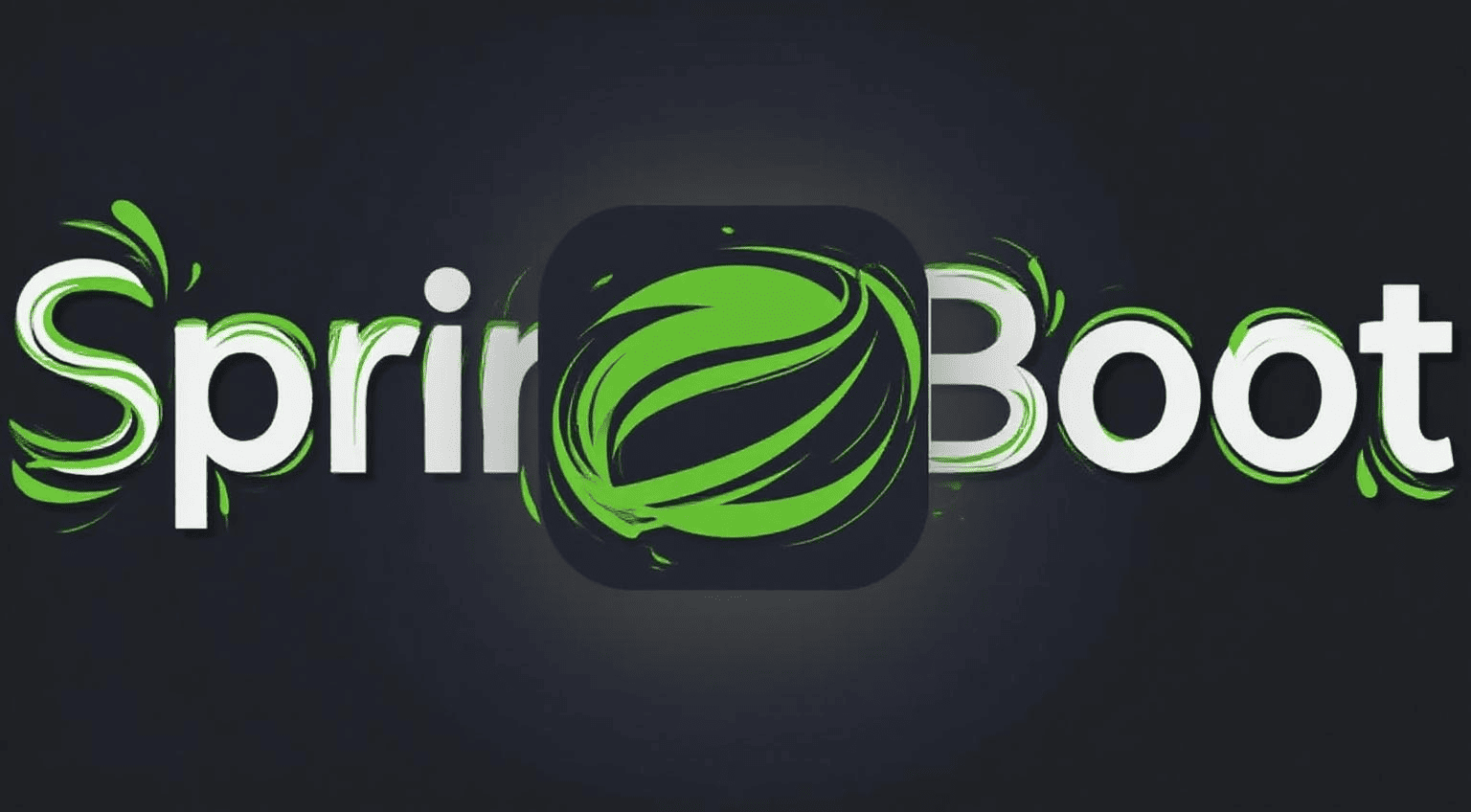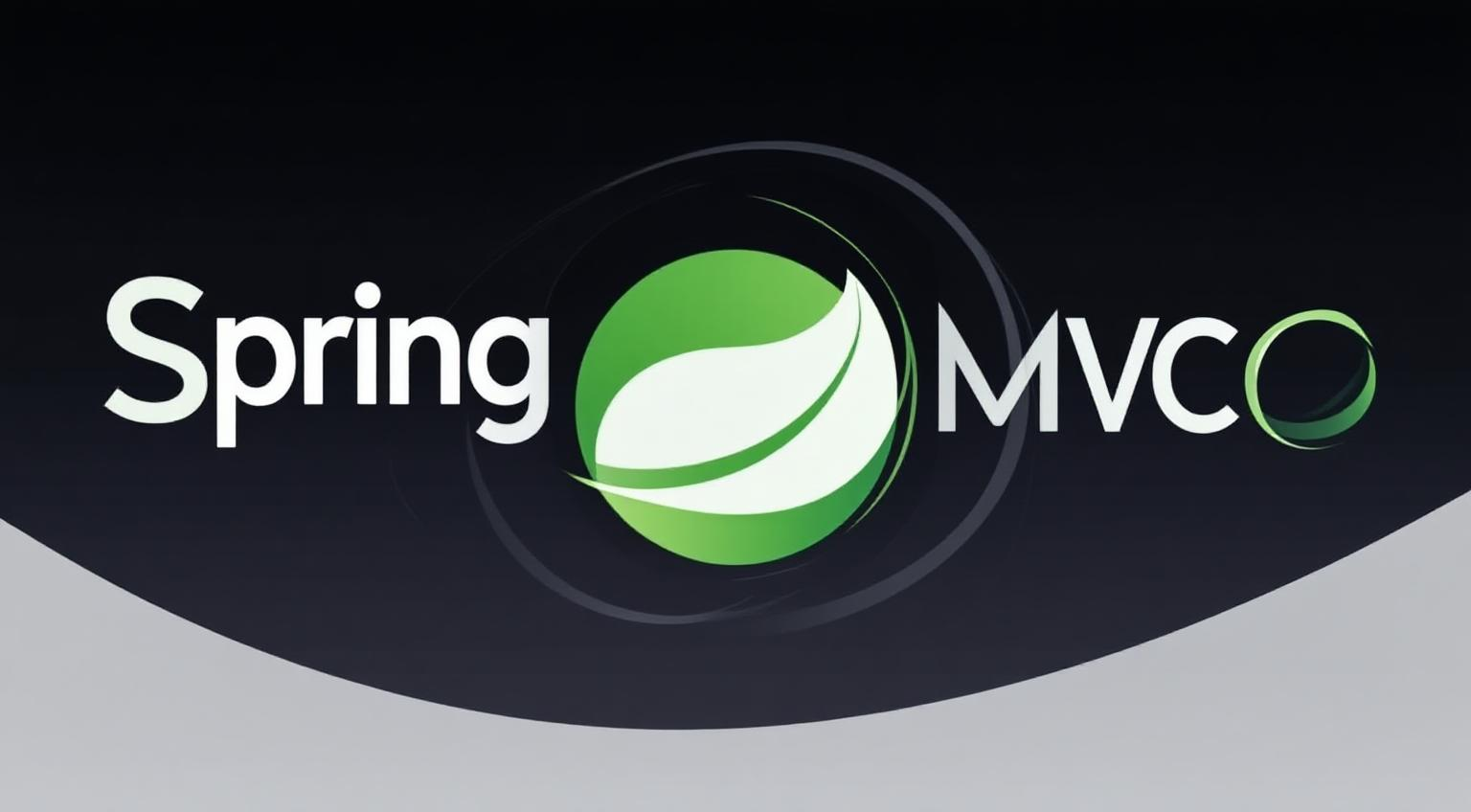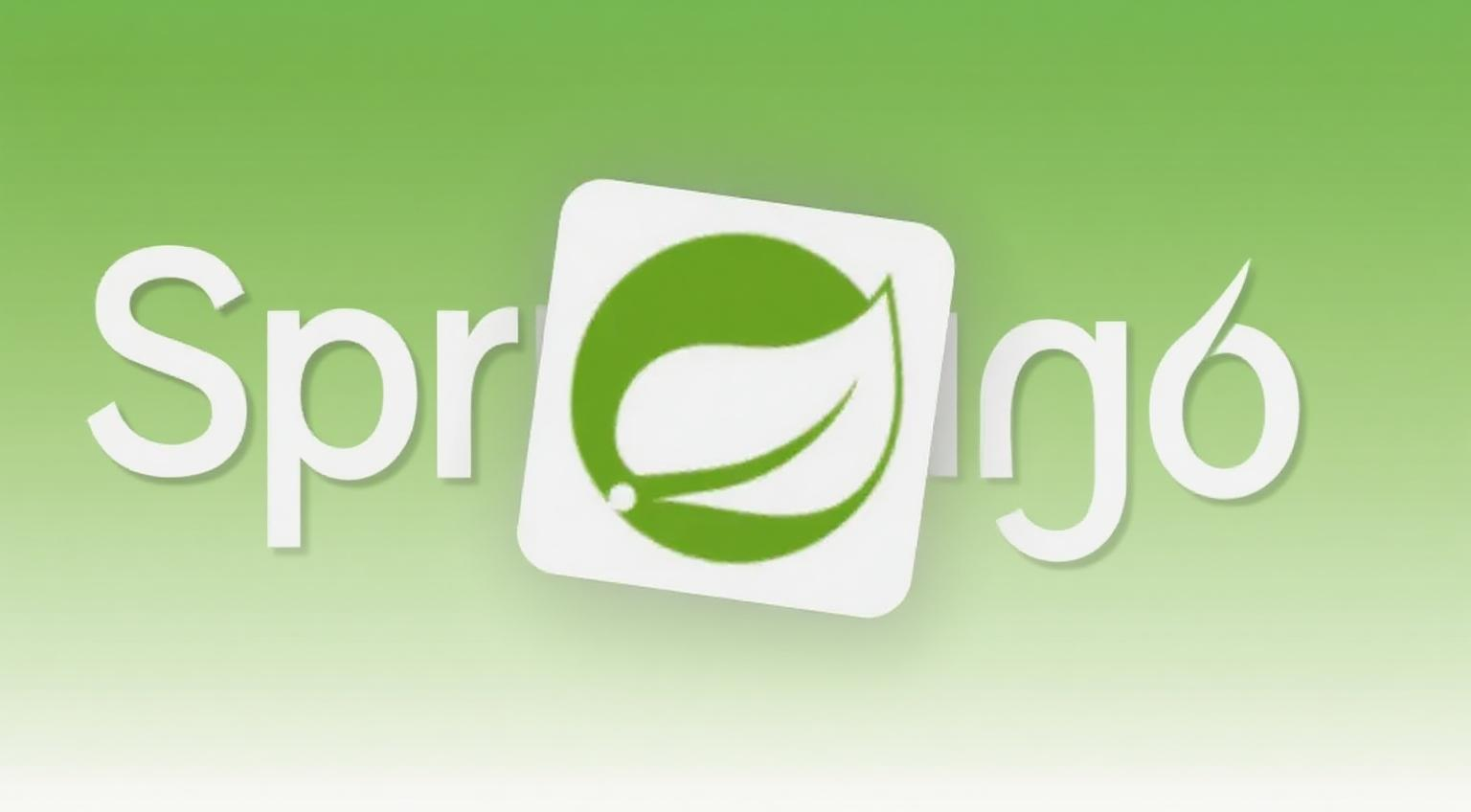13. Twikoo 美化:评论框体验双重增强(输入提示 + 表情放大)
🚀 前言:功能介绍
本指南将,为您的Twikoo评论区添加两个非常实用的功能:
- 输入框提示气泡:当访客点击“昵称”、“邮箱”、“网址”输入框时,上方会弹出一个友好的提示气泡。
- 表情悬停放大:当访客在表情选择面板中,将鼠标悬停在任意一个表情上时,会显示一个放大的预览图,方便看清表情细节。
🗺️ 核心流程概览
- 添加整合后的CSS样式:将两个功能所需的所有CSS代码合并到一个文件中。
- 添加表情放大的JavaScript脚本:将实现放大功能的JS代码添加到另一个文件中。
- 确保文件被正确注入:检查并确认您的主题配置加载了这两个文件。
第一步:添加整合后的CSS代码
我们将把“输入提示”和“表情放大”两个功能所需的全部CSS代码,合并到您的自定义CSS文件中(例如 source/custom/css/tip_style.css)。
请将下面代码框中的所有内容,完整地复制并添加到您的自定义CSS文件中。
1
2
3
4
5
6
7
8
9
10
11
12
13
14
15
16
17
18
19
20
21
22
23
24
25
26
27
28
29
30
31
32
33
34
35
36
37
38
39
40
41
42
43
44
45
46
47
48
49
50
51
52
53
54
55
56
57
58
59
60
61
62
63
64
65
66
67
68
69
70
71
72
73
74
75
76
77
78
79
80
81
|
.el-input.el-input--small.el-input-group.el-input-group--prepend:nth-child(1):before {
content: '输入QQ号会自动获取昵称和头像🐧';
}
.el-input.el-input--small.el-input-group.el-input-group--prepend:nth-child(2):before {
content: '收到回复将会发送到您的邮箱📧';
}
.el-input.el-input--small.el-input-group.el-input-group--prepend:nth-child(3):before {
content: '可以通过昵称访问您的网站🔗';
}
.el-input.el-input--small.el-input-group.el-input-group--prepend:focus-within::before,
.el-input.el-input--small.el-input-group.el-input-group--prepend:focus-within::after {
display: block;
}
.el-input.el-input--small.el-input-group.el-input-group--prepend::before {
display: none;
position: absolute;
top: -60px;
white-space: nowrap;
border-radius: 10px;
left: 50%;
transform: translate(-50%);
padding: 14px 18px;
background: #444;
color: #fff;
z-index: 10;
}
.el-input.el-input--small.el-input-group.el-input-group--prepend::after {
display: none;
content: '';
position: absolute;
border: 12px solid transparent;
border-top-color: #444;
left: 50%;
transform: translate(-50%, -48px);
z-index: 10;
}
#owo-big {
position: fixed;
display: none;
align-items: center;
background-color: rgb(255, 255, 255);
border: 1px #aaa solid;
border-radius: 10px;
z-index: 9999;
transform: translate(0, -105%);
overflow: hidden;
animation: owoIn 0.3s cubic-bezier(0.42, 0, 0.3, 1.11);
}
[data-theme=dark] #owo-big {
background-color: #4a4a4a
}
#owo-big img {
width: 100%;
}
@keyframes owoIn {
0% {
transform: translate(0, -95%);
opacity: 0;
}
100% {
transform: translate(0, -105%);
opacity: 1;
}
}
|
第二步:添加表情放大的JavaScript脚本
接下来,将实现“表情放大”功能的JavaScript代码,添加到您的自定义JS文件中(例如 source/custom/js/tip_main.js)。
1
2
3
4
5
6
7
8
9
10
11
12
13
14
15
16
17
18
19
20
21
22
23
24
25
26
27
28
29
30
31
32
33
34
35
36
37
38
39
40
41
42
43
44
45
46
47
48
49
50
51
52
53
54
55
56
|
if (document.getElementById('post-comment')) owoBig();
function owoBig() {
let flag = 1,
owo_time = '',
m = 3;
let div = document.createElement('div'),
body = document.querySelector('body');
div.id = 'owo-big';
body.appendChild(div)
let observer = new MutationObserver(mutations => {
for (let i = 0; i < mutations.length; i++) {
let dom = mutations[i].addedNodes,
owo_body = '';
if (dom.length == 2 && dom[1].className == 'OwO-body') owo_body = dom[1];
else continue;
if (document.body.clientWidth <= 768) owo_body.addEventListener('contextmenu', e => e.preventDefault());
owo_body.onmouseover = (e) => {
if (flag && e.target.tagName == 'IMG') {
flag = 0;
owo_time = setTimeout(() => {
let height = e.target.clientHeight * m,
width = e.target.clientWidth * m,
left = (e.x - e.offsetX) - (width - e.target.clientWidth) / 2,
top = e.y - e.offsetY;
if ((left + width) > body.clientWidth) left -= ((left + width) - body.clientWidth + 10);
if (left < 0) left = 10;
div.style.cssText = `display:flex; height:${height}px; width:${width}px; left:${left}px; top:${top}px;`;
div.innerHTML = `<img src="${e.target.src}">`
}, 300);
}
};
owo_body.onmouseout = () => { div.style.display = 'none', flag = 1, clearTimeout(owo_time); }
}
})
observer.observe(document.getElementById('post-comment'), { subtree: true, childList: true })
}
|
第三步:确认文件注入
最后,请确保您的主题配置文件 (themes/anzhiyu/_config.yml) 中,已经正确注入了您存放上述代码的自定义CSS和JS文件,并使用Inject诸如对应的CSS与JS
.webp)