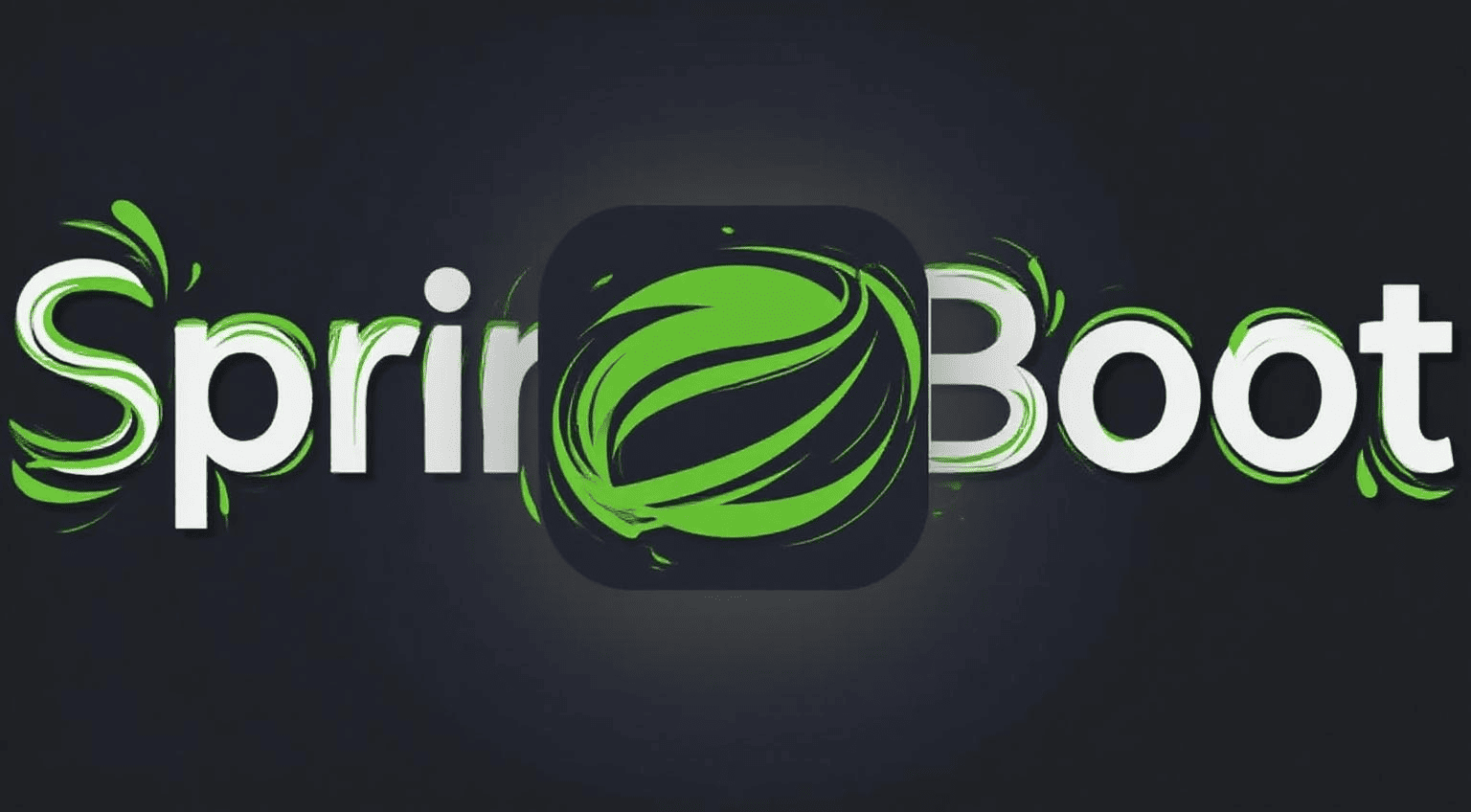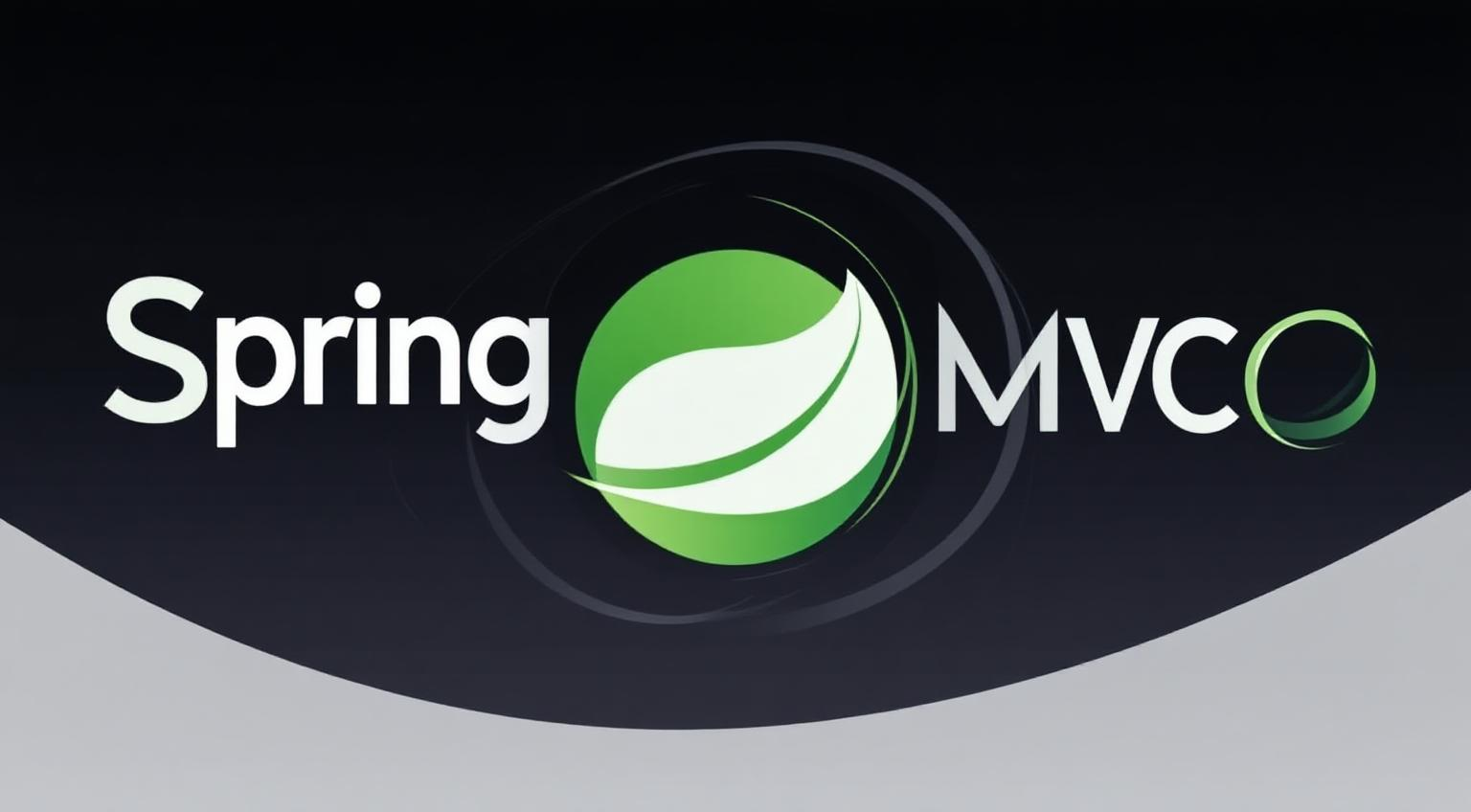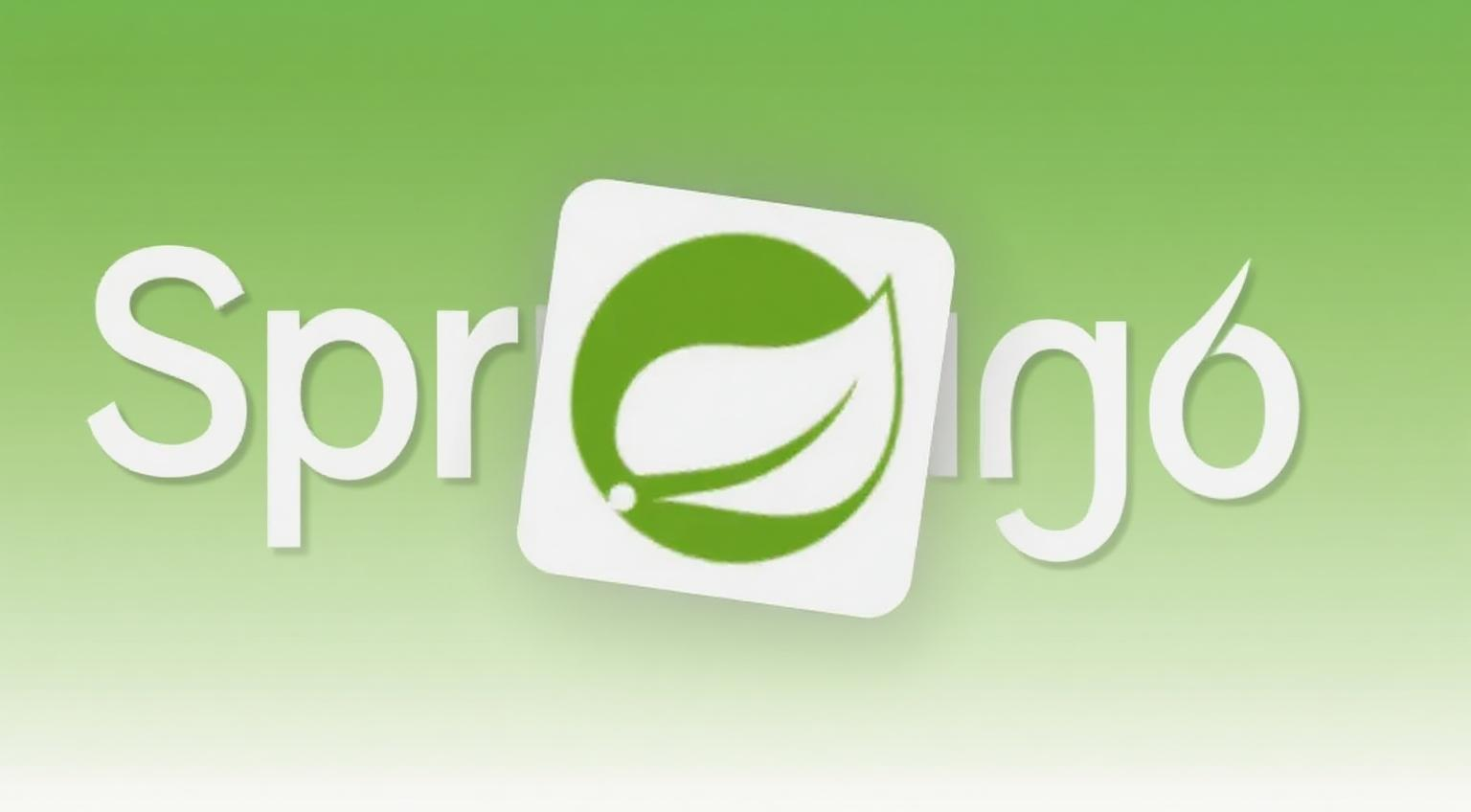16.主题魔改:文章顶图根据封面图片自动配色
.webp)
AI-摘要
Tianli GPT
AI初始化中...
介绍自己 🙈
生成本文简介 👋
推荐相关文章 📖
前往主页 🏠
前往爱发电购买
16.主题魔改:文章顶图根据封面图片自动配色
Prorise16.主题魔改:文章顶图根据封面图片自动配色
前言:功能介绍与【重要前提】
本指南将引导您实现一个高级功能:自动提取您每篇文章封面图的主色调,并将其作为文章页面顶部的背景色,从而实现图片与背景的完美融合,提升页面的沉浸感和设计感。同时,这个修改也会优化文章封面的SEO。
警告与重要前提:
这是一项“魔改”操作,并且有一个非常重要的**【硬性要求】:您的图片必须托管在支持“图片主色调提取API”的云存储服务上。
本教程提供的代码是为【七牛云】的?imageAve接口量身定做的。
如果您使用其他图床(如GitHub、本地存储、普通CDN),这段代码将无法工作**,除非您能找到并替换为您的图床提供的类似颜色提取API。
第一步:修改核心头图布局文件
这次修改的主要目的是将原来用作背景的图片,改为一个标准的 <img> 标签。这样做对SEO更友好,也方便我们的JS脚本获取图片地址来调用API。
找到目标文件:
themes/anzhiyu/layout/includes/header/index.pug替换内容:将这个文件的全部内容,用下面提供的完整代码进行覆盖。
1
2
3
4
5
6
7
8
9
10
11
12
13
14
15
16
17
18
19
20
21
22
23
24
25
26
27
28
29
30
31
32
33
34
35
36
37
38
39
40
41
42
43//- 替换为新的 header/index.pug 代码
if !theme.disable_top_img && page.top_img !== false
if is_post()
- var top_img = page.top_img || page.cover
else if is_page()
- var top_img = page.top_img || theme.default_top_img
else if is_home()
- var top_img = theme.index_img === false ? false : theme.index_img || theme.default_top_img
else
- var top_img = page.top_img || theme.default_top_img
if top_img !== false
- var imgSource = top_img && top_img.indexOf('/') !== -1 ? url_for(top_img) : top_img
- var site_title = page.title || page.tag || page.category || config.title
- var isHomeClass = is_home() ? 'full_page' : 'not-home-page'
- is_post() ? isHomeClass = 'post-bg' : isHomeClass
else
- var isHomeClass = 'not-top-img'
else
- var top_img = false
- var isHomeClass = 'not-top-img'
header#page-header(class=isHomeClass)
//- 新增的 img 标签
if top_img !== false && is_post()
img#post-cover(src=url_for(top_img) alt='cover')
!=partial('includes/header/nav', {}, {cache:theme.fragment_cache})
if top_img !== false
if is_post()
include ./post-info.pug
else if is_home()
#site-info
h1#site-title=site_title
#site-subtitle
span#subtitle
if(theme.social)
#site_social_icons
!=fragment_cache('social', function(){return partial('includes/header/social')})
#scroll-down
i.fas.fa-angle-down.scroll-down-effects
else
#page-site-info(style=`background-image: url(${imgSource})`)
h1#site-title=site_title(注:这是一个简化和兼容性调整后的版本,以确保核心功能实现)
第二步:添加自定义样式与脚本
创建CSS文件
- 在
themes/anzhiyu/source/css/目录下,新建一个文件,命名为image-color.css。 - 将下面的CSS代码完整复制进去:
1
2
3
4
5
6
7
8
9
10
11
12
13
14
15
16
17
18
19
20
21
22
23/* 确保新的 post-cover 图片能作为背景正常显示 */
.post-bg #post-cover {
position: absolute; /* 添加绝对定位以作为背景 */
top: 0;
left: 0;
width: 100%;
height: 100%;
object-fit: cover;
z-index: -1; /* 将其置于内容下方 */
}
/* page-header 的 ::before 伪元素将用来显示提取出的主色调背景 */
#page-header::before {
content: '';
position: absolute;
top: 0;
left: 0;
width: 100%;
height: 100%;
background: transparent; /* 默认透明 */
z-index: -2; /* 在图片下方 */
transition: background 0.5s;
}- 在
创建JS文件
- 在
themes/anzhiyu/source/js/目录下,新建一个文件,命名为image-color.js。 - 将下面的JavaScript代码完整复制进去:
1
2
3
4
5
6
7
8
9
10
11
12
13
14
15
16
17
18
19
20
21
22
23
24
25
26
27
28
29
30
31
32
33
34
35
36
37
38
39
40
41
42
43
44function getCoverColor() {
// 只在文章页面执行
if (!document.getElementById("post-cover")) return;
var path = document.getElementById("post-cover").src;
// 【重要】请将这里的网址替换为您自己的域名,用于排除不想变色的页面(例如首页)
if (path && path !== 'https://your-domain.com/null') {
// 【重要】这里的 ?imageAve 是七牛云的API,如果您用其他服务,需要修改这里
var httpRequest = new XMLHttpRequest();
httpRequest.open('GET', path + '?imageAve', true);
httpRequest.send();
httpRequest.onreadystatechange = function () {
if (httpRequest.readyState == 4 && httpRequest.status == 200) {
var json = httpRequest.responseText;
var obj = JSON.parse(json); // 使用 JSON.parse 代替 eval
var value = "#" + obj.RGB.slice(2);
// 通过注入CSS规则的方式来改变背景色
try {
document.styleSheets[0].insertRule('#page-header:before { background: ' + value + '!important; }', 0);
} catch (e) {
// 兼容性处理
let style = document.createElement('style');
style.innerHTML = '#page-header:before { background: ' + value + '!important; }';
document.head.appendChild(style);
}
}
};
} else {
// 如果没有封面图,确保背景是透明的
try {
document.styleSheets[0].insertRule('#page-header:before { background: none !important; }', 0);
} catch (e) {
let style = document.createElement('style');
style.innerHTML = '#page-header:before { background: none !important; }';
document.head.appendChild(style);
}
}
}
// 兼容Pjax
document.addEventListener('DOMContentLoaded', getCoverColor);
document.addEventListener('pjax:success', getCoverColor);- 在
第三步:在主题配置中注入新文件
- 打开主题配置文件 (
themes/anzhiyu/_config.yml)。 - 找到
inject:配置项,添加对我们新建的CSS和JS文件的引用。1
2
3
4
5
6
7inject:
head:
# - 其他 head 内容
- '<link rel="stylesheet" href="/css/image-color.css">'
bottom:
# - 其他 bottom 内容
- '<script src="/js/image-color.js"></script>'
最后一步:验证
保存所有修改后,运行 hexo clean && hexo g && hexo s。现在,当您打开一篇设置了封面图 (cover) 的文章时,如果您的图片托管在支持此API的图床上,页面顶部的背景色应该会自动变为与图片主色调相匹配的颜色。
评论
隐私政策
TwikooWaline
✅ 你无需删除空行,直接评论以获取最佳展示效果